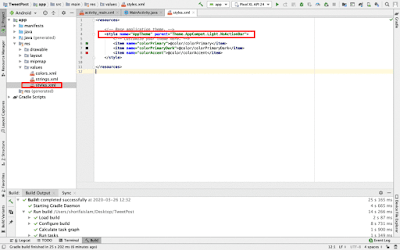Open Url within the Android App Not in Browser | Webview App Development Series Part 3
SEOExpart
March 27, 2020
0 Comments
Hi friends, last post I have shown How to Remove Action Bar in webview Android app.As you can see in the below video if we click on any button or link it asks permission to open with a browser like google chrome or android webview tester.i will show you how to write the program for opening any URL into android app, not in the browser. Watch below the full video for better understanding. Let's start.